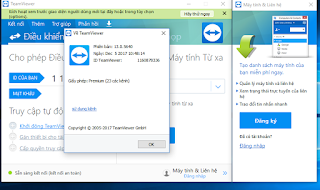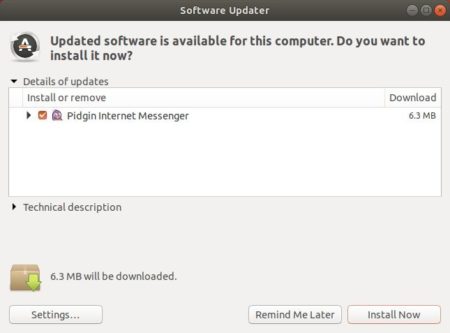Cấu hình trên R1 :
Đặt IP cho các cổng.
R1#conf t
R1(config)#int e0/0
R1(config-if)#no sh
R1(config-if)#ip add 192.168.1.1 255.255.255.0
R1(config-if)#int e0/1
R1(config-if)#no sh
R1(config-if)#ip add 192.168.2.1 255.255.255.0
R1(config-if)#int lo1
R1(config-if)#ip add 1.1.1.1 255.255.255.255
Xem IP các cổng đã cấu hình :
R1(config-router)#do show ip int bri | inc up
Ethernet0/0 192.168.1.1 YES manual up up
Ethernet0/1 192.168.2.1 YES manual up up
Loopback1 1.1.1.1 YES manual up up
1. Cấu hình EIGRP vs AS = 10 !
Trên R1 :
R1(config-if)#router eigrp 10
R1(config-router)#net 1.1.1.1 0.0.0.0
R1(config-router)#net 192.168.1.1 0.0.0.0
R1(config-router)#net 192.168.2.1 0.0.0.0
Trên R2 :
R2#conf t
R2(config)#int e0/0
R2(config-if)#no sh
R2(config-if)#ip add 192.168.1.2 255.255.255.0
R2(config-if)#int e0/1
R2(config-if)#no sh
R2(config-if)#ip add 192.168.3.2 255.255.255.0
R2(config-router)#net 192.168.3.2 0.0.0.0
R2(config-router)#net 192.168.1.2 0.0.0.0
Trên R3 :
R3#conf t
Enter configuration commands, one per line. End with CNTL/Z.
R3(config)#int e0/1
R3(config-if)#no sh
R3(config-if)#ip add 192.168.2.2 255.255.255.0
R3(config-if)#int e0/0
R3(config-if)#no sh
R3(config-if)#ip add 192.168.4.2 255.255.255.0
R3(config-if)#router eigrp 10
R3(config-router)#net 192.168.2.2 0.0.0.0
R3(config-router)#net 192.168.4.2 0.0.0.0
Trên R4 :
R4#conf t
R4(config)#int e0/1
R4(config-if)#no sh
R4(config-if)#ip add 192.168.4.1 255.255.255.0
R4(config-if)#int e0/0
R4(config-if)#no sh
R4(config-if)#ip add 192.168.3.1 255.255.255.0
R4(config)#router eigrp 10
R4(config-router)#net 192.168.3.1 0.0.0.0
R4(config-router)#net 192.168.4.1 0.0.0.0
R4(config-router)#net 4.4.4.4 0.0.0.0
R4(config-router)#int l01
R4(config-if)#ip add 4.4.4.4 255.255.255.255
Kiểm tra AS :
R4(config-router)#do show ip protocol
*** IP Routing is NSF aware ***
Routing Protocol is "eigrp 10"
Outgoing update filter list for all interfaces is not set
Incoming update filter list for all interfaces is not set
Default networks flagged in outgoing updates
Default networks accepted from incoming updates
EIGRP-IPv4 Protocol for AS(10)
Metric weight K1=1, K2=0, K3=1, K4=0, K5=0
NSF-aware route hold timer is 240
Router-ID: 192.168.4.1
...............................................
2. Cấu hình trên tất cả các Router chỉ tính metric bằng Delay:
Như chúng ta đã biết công thức tính metric của EIGRP là :
Để cho các Router chỉ tính metric bằng Delay thì k1,k2,k4,k5 = 0.
Mặc định :
Metric weight K1=1, K2=0, K3=1, K4=0, K5=0
Cho nên chúng ta chỉ cần cấu hình K1 = 0 là thỏa mãn yêu cầu bài lab.
- Cấu hình K1 = 0 trên cả 3 Router :
R1(config-if)#router eigrp 10
R1(config-router)#metric weights ?
<0-8> Type (Only TOS 0 supported)
R1(config-router)#metric weights 0 0 0 1 0 0
===========================================
R2(config-router)#router eigrp 10
R2(config-router)#metric weights 0 0 0 1 0 0
===========================================
R3(config-router)#router eigrp 10
R3(config-router)#metric weights 0 0 0 1 0 0
===========================================
R4(config)#router eigrp 10
R4(config-router)#metric weights 0 0 0 1 0 0
3. Cấu hình cân bằng tải trên R1!
R1(config)#router eigrp 10
R1(config-router)#vari
R1(config-router)#variance ?
<1-128> Metric variance multiplier
R1(config-router)#variance 2
Để traffice đi qua R3 gấp đôi R2 thì đường đi qua R3 phải tốt gấp đôi R2, mà metric chỉ dựa vào Delay nên ta chỉ cần cấu hình chỉnh giá trị Delay trên interface e0/0 của R1 :
R1(config-if)#int e0/0
R1(config-if)#delay ?
<1-16777215> Throughput delay (tens of microseconds)
R1(config-if)#delay 800
R1(config-if)#end
R1#show int e0/0
Ethernet0/0 is up, line protocol is up
Hardware is AmdP2, address is aabb.cc00.0100 (bia aabb.cc00.0100)
Internet address is 192.168.1.1/24
MTU 1500 bytes, BW 10000 Kbit/sec,
DLY 8000 usec,
reliability 255/255, txload 1/255, rxload 1/255
..........................................
4. Kiểm tra :
R1#show ip route 4.4.4.4
Routing entry for 4.4.4.4/32
Known via "eigrp 10", distance 90, metric 179200, type internal
Redistributing via eigrp 10
Last update from 192.168.1.2 on Ethernet0/0, 00:00:36 ago
Routing Descriptor Blocks:
* 192.168.2.2, from 192.168.2.2, 00:00:36 ago, via Ethernet0/1
Route metric is 179200,
traffic share count is 2
Total delay is 7000 microseconds, minimum bandwidth is 10000 Kbit
Reliability 255/255, minimum MTU 1500 bytes
Loading 1/255, Hops 2
192.168.1.2, from 192.168.1.2, 00:00:36 ago, via Ethernet0/0
Route metric is 358400,
traffic share count is 1
Total delay is 14000 microseconds, minimum bandwidth is 10000 Kbit
Reliability 255/255, minimum MTU 1500 bytes
Loading 1/255, Hops 2
Download Lab : Google Drive
Tài liệu học CCNP Full